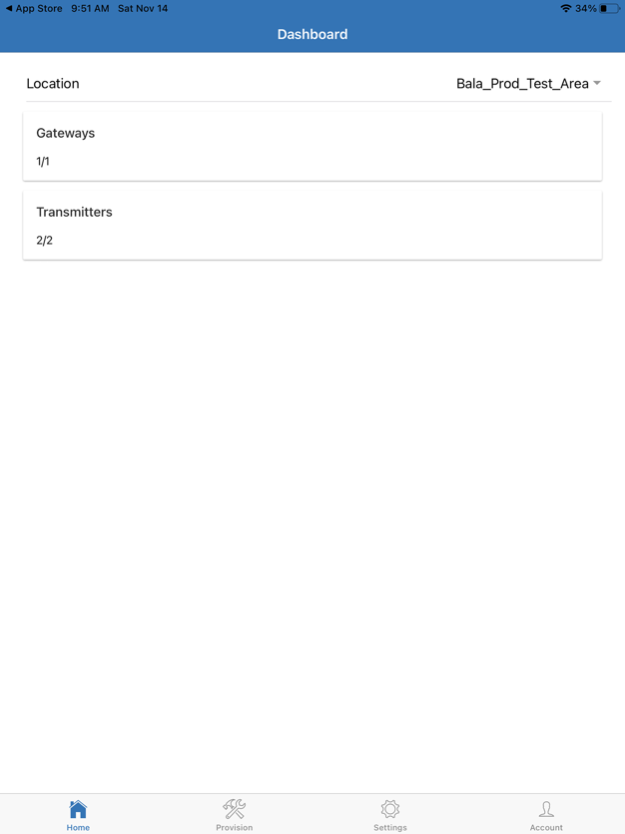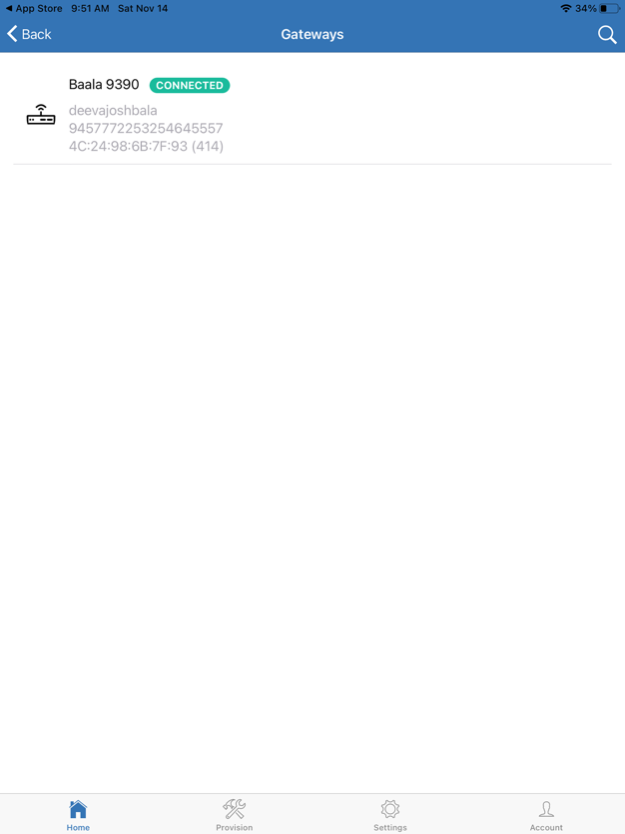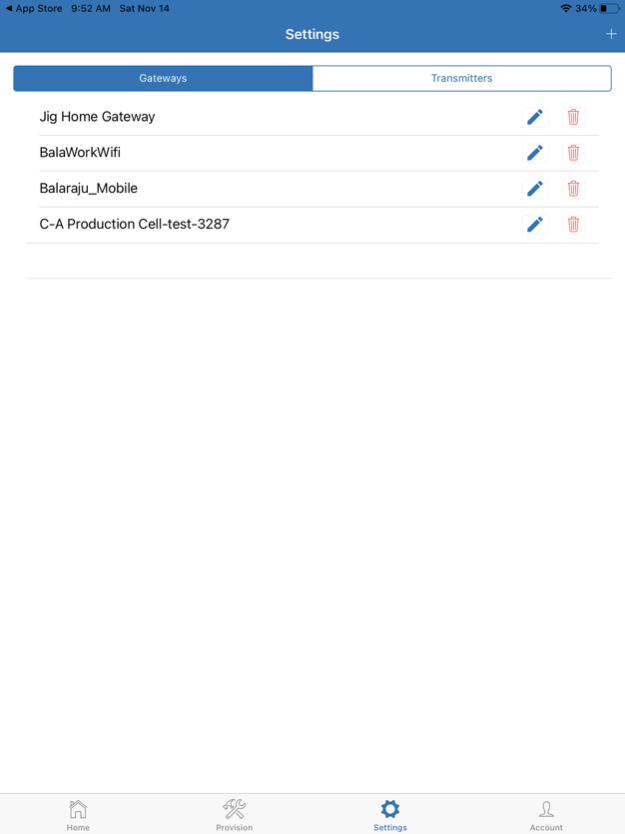UnifEye 1.3.4
Continue to app
Free Version
Publisher Description
Remote Temperature Sensing mobile app can be used to integrate wireless Gateways and Transmitters to Digital Cold Chain (DCC).
The App can be used to provision and manage Gateways and Transmitter.
Remote Temperature Sensing Network Requirement
•WiFi network must have appropriate rules to allow the outbound connection. For example, make sure it is not blocking UDP ports 123 (NTP) and HTTP(S) ports 443 (Websocket wss).
•Make sure Gateways are on a 2.4 Ghz network and NOT a 5Ghz network
Login :
Once download and installed Remote Temperature Sensing App on your smart phone, search the app and open it. You should see following Login screen. Use your registered Digital Cold Chain (DCC) username and password to login to the app.
Dashboard
Once logged in as a User, the Dashboard screen will display the following
•Number of Active vs Total Transmitters
•Number of Active vs Total Gateways
Jun 14, 2022
Version 1.3.4
For an enhanced customer experience for RTS Gateway provisioning with improved usability, the following changes have been introduced. There is no need to create a Gateway template prior to Gateway provisioning. Users can select the Wi-Fi network from the available networks and do provisioning.
About UnifEye
UnifEye is a free app for iOS published in the Office Suites & Tools list of apps, part of Business.
The company that develops UnifEye is Cooper-Atkins Corporation. The latest version released by its developer is 1.3.4.
To install UnifEye on your iOS device, just click the green Continue To App button above to start the installation process. The app is listed on our website since 2022-06-14 and was downloaded 1 times. We have already checked if the download link is safe, however for your own protection we recommend that you scan the downloaded app with your antivirus. Your antivirus may detect the UnifEye as malware if the download link is broken.
How to install UnifEye on your iOS device:
- Click on the Continue To App button on our website. This will redirect you to the App Store.
- Once the UnifEye is shown in the iTunes listing of your iOS device, you can start its download and installation. Tap on the GET button to the right of the app to start downloading it.
- If you are not logged-in the iOS appstore app, you'll be prompted for your your Apple ID and/or password.
- After UnifEye is downloaded, you'll see an INSTALL button to the right. Tap on it to start the actual installation of the iOS app.
- Once installation is finished you can tap on the OPEN button to start it. Its icon will also be added to your device home screen.